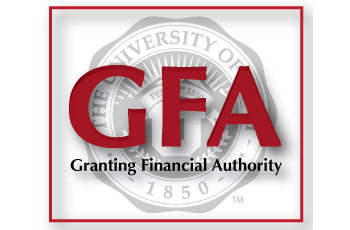 A very common question to Financial & Business Services during the rollout of Granting Financial Authority (GFA) is “How can a find out who still needs to capture their signature?”
A very common question to Financial & Business Services during the rollout of Granting Financial Authority (GFA) is “How can a find out who still needs to capture their signature?”
Great News!
Two ways have been created to find out who has/has not captured their signatures.
Method 1
When a name is displayed in different pages of the GFA application, if there is a little red x displayed, the person needs to capture their signature. If you hover over the little red x, a message will be displayed indicating no signature on file. If you click on the message, a preformatted email will open up in your email client encouraging the person to capture their signature. All you need to do is send the email.
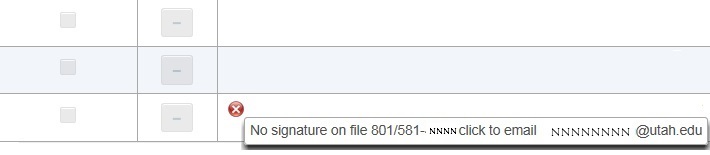
Method 2
Three new reports have been created in the Financial Information Library (FIL) to help determine who has/has not captured their signature in GFA. These three reports are located in the GFA folder.
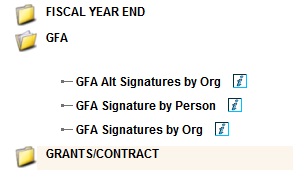
FIL Report 1
The first report in FIL is GFA Alt Signatures by Org. This report can be run by Org. (Rollup is included). This will display the signature status of all Alternates that have been added to GFA.You can elect to hide missing or captured signatures.
- If the signature has been captured, the signature date will be displayed.
- If the signature has not been captured, *Missing* will be displayed.
FIL Report 2
The second report in FIL is GFA Signature by Person. This report is run by Employee ID. This will display the signature status of the employee that is input. Remember to use “00” and not “u0” when inputting the employee ID.
- If the signature has been captured, the signature date will be displayed and the Signature Captured column will display “Yes”.
- If the signature has not been captured, the date column will be blank and the Signature Captured column will display “No”.
FIL Report 3
The third report in FIL is GFA Signatures by Org. This report can be run by Org. (Rollup is included). This will display the signature status of all:
- Org Heads
- Account Executives
- Principal Investigators
You can elect to hide missing or captured signatures.
- If the signature has been captured, the signature date will be displayed.
- If the signature has not been captured, *Missing* will be displayed.
Please continue to give us feedback through the Ask Us link below. Your feedback is valuable to us. These enhancements came about because you spoke up.
Need to know more? Check out the GFA page and instructional videos!
 GFA is part of our efforts to Modernize P2P
GFA is part of our efforts to Modernize P2P
![]() Please ASK US if you have any questions.
Please ASK US if you have any questions.
