Some PDF documents are not displaying properly in Google Chrome. These PDF’s have special features that allow auto numbering or auto dating. Others are displayed from Management Reports when clicking on the spyglass in Journal Detail.
These PDF documents need to open in Adobe Reader or Professional to take advantage of the special features and/or security embedded on the forms. Google Chrome has added a PDF viewer to it’s browser in one of it’s latest updates. This prevents the PDF’s from opening in Adobe Reader or Professional. To view these documents, the Chrome PDF Viewer plugin needs to be disabled and the Adobe Reader plugin needs to be enabled.
Follow these steps:
In the Chrome address bar, type: chrome://plugins. The following screen will appear:
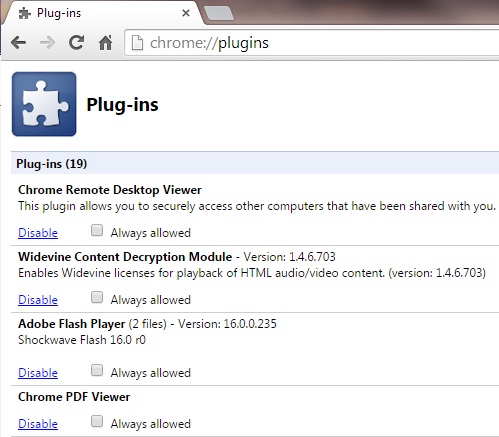
Locate the Chrome PDF Viewer and click on the Disable link.
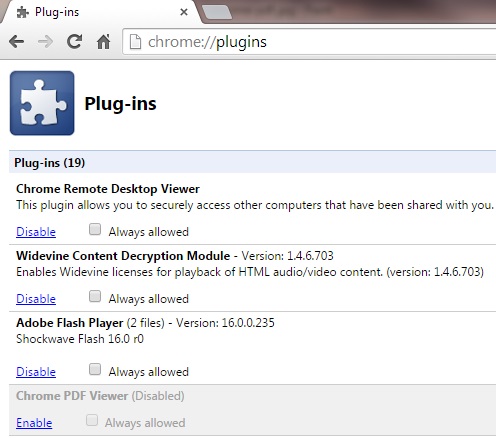
It should then be greyed out. Then locate Adobe Reader Plugin. It will be disabled by default.
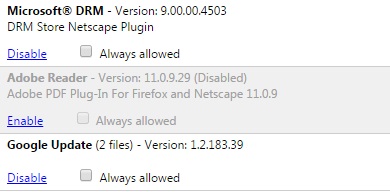
Click on the Enable link and then check the box: Always Allowed.
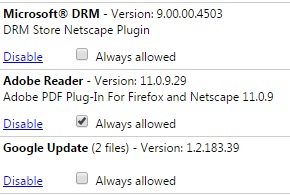
With the Chrome PDF Viewer disabled and the Adobe Reader Plugin enabled and Always Allowed box checked, PDF’s will work in Google Chrome.
![]() Please ASK US if you have any questions.
Please ASK US if you have any questions.
