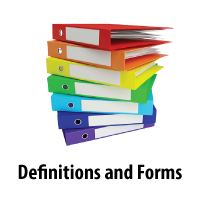 Definitions and Forms
Definitions and Forms
- Definitions
- Cost Share
- Budget Categories
- Accounts Receivable and Deferred Revenue
- Nightly F & A Posting
- Email Notifications
- Project Status
- Self Service Liaison
- Departmental Deposits
- PI’s Management Report Roadmap & Monthly Review
- Summary of Revenue & Expense by Budget Category (new report in Management Reports)
- Tracking Revenue On A Sponsored Project
- Forms
- Cost Transfer
- 60 Day Checklist
- 90 Day Checklist
PDF will not open in Chrome, Click Here
Cost Share
All Cost Share Projects will be assigned Fund 5999. This fund change will also be implemented on “old” and “existing” Cost Share projects. Some older, inactive Cost Share projects were not converted and will remain in Fund 5000; Departments need to verify the correct fund when processing transactions for Cost Share projects. Fund 5999 is only applicable to transactions moving forward. Transactions posted prior to December 2012 will still show Fund 5000.
There are a few ways to determine which projects are Cost Share projects:
- The Management Reports indicate “Cost Share” to the right of the report header
- The Chartfields Project Lookup application will show “Matching” in the Funding Source column
- The project title usually contains the word “MATCH” (other projects may have the word “match”, but it is not common).
Budget Categories
Reporting Using Budget Categories
- Logical groups of account ranges that allow user to:
- Monitor spending (e.g. budget)
- Report at a higher “summary” level
- Ensure compliance (e.g. make sure you are spending in line with any restrictions)
- Each Budget category has a budget account (XXXXB)
- All expense accounts map to exactly one budget category
- Budget accounts and expense accounts are mutually exclusive
- There can be many expense accounts for each budget category
- Budget accounts is the lowest level one can budget
- No longer can budget at the expense account level
- General Ledger summary reporting will change
- Budgeted categories must be defined and committed to at the time of award setup.
Click here to view the expense accounts in a specific budget category.
Click here for notes from a BPAG presentation on Budget Categories.
Accounts Receivable and Deferred Revenue
In March 2012 GCA began booking Accounts Receivable (A/R) and recognizing Revenue as expenses were billed to sponsors. As part of the Grants go-live, these entries will be automated. The purpose of these A/R entries is to give a view of the outstanding A/R at any point in time and to allow for better project-specific and institutional cash management. For departments it will give a clearer picture of project finances.
Unbilled Receivable — On cost reimbursable projects, when funds are expensed, an Unbilled Receivable will be created and the revenue will be posted.
Billed Receivable — When a bill is prepared, a Billed Receivable will be created. If the receivable had previously been posted as an Unbilled Receivable, it will become a Billed Receivable.
Example:
| 1. A $200 expense posted on a cost reimbursable project. | ||
|---|---|---|
| Debit | Credit | |
| Unbilled Receivable | 200 | |
| Revenue | 200 | |
| 2. The $200 expense is billed. | ||
| Billed Receivable | 200 | |
| Unbilled Receivable | 200 | |
| 3. The $200 expense is paid. | ||
| Cash | 200 | |
| Billed Receivable | 200 | |
Deferred Revenue:
When a cost reimbursable project is prepaid the payment will be posted as Deferred Revenue until the expenses are posted. When expenses are posted the Deferred Revenue is debited and the Revenue account is credited.
Example:
| 1. Agency pays a $1,000 advance on a cost reimbursable project. | ||
|---|---|---|
| Debit | Credit | |
| Cash | 1,000 | |
| Deferred Revenue | 1,000 | |
| 2. When $600 of expenses are incurred. | ||
| Deferred Revenue | 600 | |
| Revenue | 600 | |
Please Note: To determine how much an agency has paid the University.
Take the Revenue amount and subtract the Unbilled Receivable and the Billed Receivable and add the Deferred Revenue.
Billing
Sponsor billings/invoices will be created directly out of PeopleSoft based on the expenses booked in the PeopleSoft General Ledger. Every effort should be made to process timely payroll reallocation, cost transfer, and closeout entries to provide an accurate expense balance
- Invoices must NOT be created separately (outside the PS system) by departments and must NOT be sent to sponsors.
- Billing Exceptions
- Departments can create invoices for private clinical trials (503XXXXX)
- EGI can create invoices for certain fixed price corporate sponsored agreements
Nightly F & A Posting
F&A will be posted on a daily basis. This will mean that the F&A on Summary Section of the Management Reports will always be up to date.
- F&A Rate on the Management Reports Help page.
Email Notifications
Emails will be sent out to PI, AE and Liaisons when certain milestones are reached in an Award/Proposal/Project.
- Preliminary Award Setup by OSP
- Preliminary Award has been setup with detailed information
- Receipt of Award by OSP
- Award has been received with detailed information & Notice of Award
- Request for Budget, Certifications & COI Information
- Award Setup by OSP
- Award has been processed by OSP and sent to GCA to “generate” (PeopleSoft term) the Award.
- Award has been “generated” by GCA.
- Award Modifications
- 90 days before end date of award and directs PI to review:
There will no longer be Bucksheets mailed to the PI’s. To find the information found on the Bucksheet, use the Chartfield Lookup under the Resources & Information section of CIS.
All notification will go to the emails associated with your UNID, not the email supplied in eProposal
Project Status
Projects will no longer have a status of “Active” or “Inactive”. Below are the new statuses for Projects only:
- Prior to Open – Project has been set up. Encumbrances and budgets can be created.
- Open – Project chartfield is active – All financial transactions can be executed on the project.
- Hold – No spending on project (very limited use)
- Ended – Limited spending, automatic on end date
- Closed – Cuts off spending as of closed date
- Final – Project closed, chartfield inactive
Self Service Liaison
This self-service application enables departments to easily maintain Liaison information, which will be used more and more in communication from central offices. This application went live in August of 2011 and is undergoing minor changes with the Grants Implementation.
- Self Service Liaison Update Now Available – FS News Post
- Liaison Update Help Page
Departmental Deposits
- All deposits to sponsored projects will be made by GCA except for the following:
- Private Clinical Trials (503XXXXX projects)
- Petty cash account deposits to account 10100
Summary of Revenue & Expense by Budget Category (new report in Management Reports)
The Project Management Report Summary of Revenue & Expense has been updated to include budget categories. This report will now be called: Summary of Revenue & Expense by Budget Category. Some of the changes include;
- Budget Categories and Totals – These are displayed on the new reports with the Accounts to roll up to each category. They are shaded on the report.
- Hide/Show Detail – This button will allow the user to toggle between showing all details or just the totals of the Budget Categories.
- Type of Project will be displayed
- Cost Reimbursable
- Cost Share
- Fixed
- F&A Base
- Over Committed – If a project is over committed, for a particular month, the words Over Committed will be displayed in the top left corner.
- Over Spent – If a project is over spent, for a particular month, the words Over Spent will be displayed in the top left corner.
- Award Proposal ID – this will appear just above the type of project
