Web Journal Processing
Description
Web Journal Processing is the means whereby accounting data is electronically passed to the University’s general ledger from a method utilized by a department to facilitate its business processes.
Navigation to Web Journal Processing
- Log in to CIS
- Scroll down to Finance/Accounting section
- Scroll further down and click on the “Show All” button
- Click on the “Web Journal Processing” tile
Preparing File for Upload
Other Resources
The Financial & Business Services Index and Glossary has information about Web Journal Processing.
Financial Reporting & Accounting has an excellent Web Page devoted to Web Journal Processing. Questions answered:
- What is a GL interface?
- What is the purpose/benefit of a GL interface?
- What is a sub-system?
- Considerations when developing/purchasing a sub-system?
- How do I establish a new GL interface?
- What is Web Journal Processing?
- How does the Journal File actually become a journal?
- Where do I find instructions on creating and uploading Journal files?
- Who do I contact?
![]() Clearing cache and cookies can resolve many issues. Click here to learn how.
Clearing cache and cookies can resolve many issues. Click here to learn how.
 Not finding an answer to your question, Ask Us!
Not finding an answer to your question, Ask Us!
Web Journal Processing Definitions
The below screen shot is what you will see when you open up the Web Journal Processing tile.
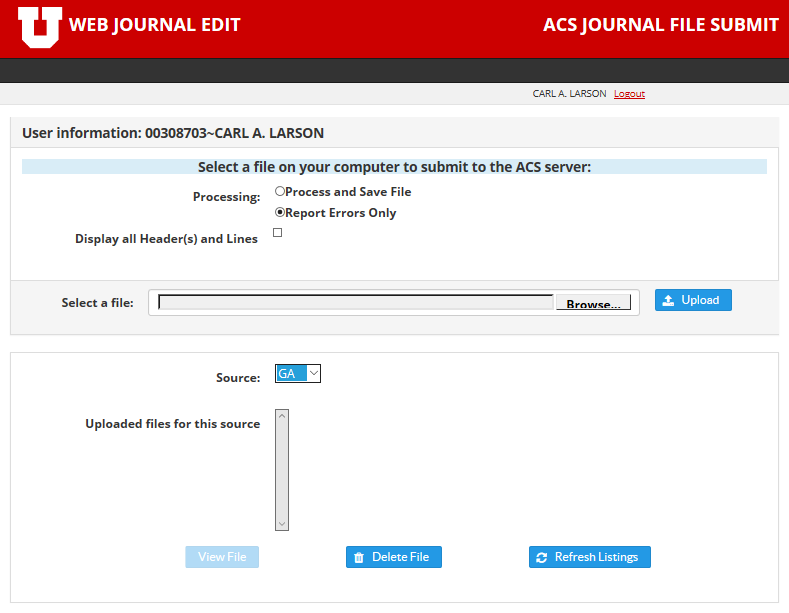
The above Web Journal Edit is where Files are submitted to the General Ledger. The following information can be filled out on the screen.
- User ID – This defaults to the individual who is logged in to Campus Information System.
- Source – This is a drop down box. Only the sources that the logged on user has access to, are displayed.
- File – This is where the file to be processed is added. A “Browse” button is available to help select the file. The file name must start with umerge or hmerge.
- Processing – choose one:
- Process and Save File – Choose this option if you are ready to submit your file to the General Ledger. If errors exist, error messages will be displayed and the file will not be submitted to the General Ledger
- Report Errors Only – Choose this option if you would like to know if any errors exist in the file. If no errors exist, the file will not be submitted to the General Ledger.
- Display all Headers(s) and Lines – This is any optional check box will display all the Headers and Lines from the submission even if no errors exist. If this is not selected, only the headers and lines with errors will display.
- Submit File – Select this button when the proper criteria is selected. Some files my take time to process. During processing, do not close the window with the processing message.
- Uploaded files for this source – this box displays all files waiting to be processed to the General Ledger for the selected source (the source selected in the drop down box above. Three buttons are to the right of the box:
- View file – a file can be highlighted and this button selected and the contents of the file will be displayed.
- Delete File – Files that have been added can be deleted before processing starts. Once processing starts, files cannot be deleted. Files are renamed once processing starts and the system does not allow the “in process” files to be selected for deletion.
- Refresh Listing – This will refresh the contents of the Uploaded files for this source box.
Web Journal File Processing Criteria
The following guidelines will help prepare a correct journal:
- The date must be a valid date.
- The last line of the file should include a carriage return/line feed.
- The following fields should be left justified:
- Header – Business Unit
- Header – Journal ID
- Header – Ledger
- Header – Source
- Line – Business Unit
- Line – Account
- Line – Fund
- Line – OrgID
- Line – A/U
- The first character of the each line must be “H” for Header Line and “L” for Line Record.
- Blank lines will not be allowed in a journal.
- File names cannot be longer than 150 characters
- File name may only contain alpha-numeric upper and lower case (A-Z, a-z, 0-9), hyphens (-), underscores (_), and periods (.).
- File names cannot contain embedded spaces.
- The system will change file names once they have been processed and not allow the file to be deleted.
- Duplicate file names cannot be used
- Duplicate Headers cannot be used
File Submission Errors
Why won’t my file upload?
File uploads typically fail due to incorrect data in the required fields. Examples can included: the number of characters in a field are incorrect, data elements are in the incorrect sequence, data elements have wrong spacing or incorrect characters in numeric fields.
To Fix Errors:
- Refer to the Web Journal File Processing Criteria to make sure your entry meets the criteria listed
- See the File Layout Template. To make sure that the # of characters and contents of each field are correct.
- There should be no commas or decimals in the numeric fields
- There should be no spaces or dashes in the data fields
When uploading the file in the Web Journal Edit Page, all error results will be displayed including inactivated orgs, projects and activities.
If you still have an errors. Start over with a new or “clean” file. If you can’t resolve the issues after this contact Financial Reporting & Accounting.
