e-Journal FAQ’s
Answers to frequently asked e-Journal questions are categorized below. Click here to ask a new question.
Approvals
- Can I be the Approver if I am also the Preparer on my journal entries?
- If my Departmental Approver is unavailable, can I take them off the e-Journal and add someone else?
Backup Documentation
- Can backup documentation be included in the Printer-friendly PDF?
- Can I identify a related journal entry in the Related JE field instead of attaching a journal entry as backup?
Monitoring/Tracking
Validation Errors
Other
- How do I get training or access to use e-Journal?
- How do I Trash an e-Journal?
- How do I change the Journal ID?
- How do I copy an existing Journal?
- How do I reverse an existing Journal?
Excel Template
- I have default approvers on my preparer record…do I still add them to my Excel template?
- Can $0.00 amount rows be submitted…can I leave my chartfields as place holders on journal lines even when there is no amount?
- I get the following error: * Date of Service > Project Funding End date of 2020-07-31 (20020,33) What does it mean and how do I fix it?
- After uploading my excel file, I get strange errors and the formatting looks different than the file.
Can I be the Approver if I am also the Preparer on my journal entries?
The system won’t prevent you from adding yourself as an approver, but it is not necessary. Your act of preparing and submitting the journal entry signifies your approval of the transaction. Note that Central Administration does not require any departmental approvals on journal entries. However, Preparers should follow the policies or guidelines within their own departments to determine who, if anyone, should be designated as Departmental Approvers on their journal entries. Actions taken on e-Journals are very transparent, so departments can monitor their Preparer’s departmental approval designations as desired.
If my Departmental Approver is unavailable, can I take them off the e-Journal and add someone else?
Yes. Departmental Approvers can be removed and added at any time before Departmental Approvals are satisfied. If you are going to add a new approver to replace the first approver, add the new approver first before deleting to ensure the journal does not get past the “Dept Approvals” state before you add the new approver.
Can backup documentation be included in the Printer-friendly PDF?
Because backup documentation can have several different formats (xlsx, jpeg, docx, pdf, txt, etc.) and different page layouts/sizes, it would be very challenging, technically, to attempt to convert all backup documentation into pdf form and merging it with the e-Journal pdf so that it could all be printed with the click of one button. Others have been interested in the same, but we wonder if there would have to be a trade off of disallowing all format types except pdf before we could begin exploring the possibility.
Can I identify a related journal entry in the Related JE field instead of attaching a journal entry as backup?
Yes, this is a good alternative if most or all lines in the journal entry relate to the current entry. However, if the referenced journal entry is very large and only a couple lines from the entry are related to the current entry, providing a snapshot of only the related lines as backup documentation is a better option.
We’ve also discovered faxed backup (which is subsequently scanned by Financial Reporting & Accounting and uploaded to the e-Journal) is not working so well. The quality of documents faxed and then scanned is poor enough that Financial Reporting & Accounting has decided to not accept faxed e-Journal backup. We encourage departments to acquire scanning equipment as more of our business processes are slated to move online. If you don’t have the means to attach backup documentation directly, please mail or hand-deliver your e-Journal documentation.
How can I verify my e-Journals are approved by the cut-off date and processed on time?
It helps to first understand the e-Journal closing process…near the end of each month, preparer’s will receive warning messages when submitting e-Journals, warning of the approaching journal entry cut-off date. The warning is a reminder that all departmental approvals must be completed and paper backup documentation received in Financial Reporting & Accounting by the cut-off in order to be processed that month. Following the cut-off date, the e-Journal system will prevent Preparers from submitting e-Journals for the closing accounting month, Central Administration may discontinue accepting mailed in back-up documentation for the period, and Departmental Approvers will get an error if they attempt to approve the journal entry. Their only option will be to recycle the e-Journal back to the Preparer so it can be resubmitted the following accounting month. Central Administration then has just a few days to finish scanning mailed-in backup and routing journals through each area for approval before all e-Journal activity is cut off for the period and month-end GL processing is done.
Users should monitor their worklists several days before the e-Journal cut-off date and throughout month-end, and collaborate in expediting follow-through on pending actions, recognizing that e-Journals may be passed on to several others downstream before the journal entry is complete.
e-Journals pending departmental approvals or backup documentation are the Preparer’s responsibility to expedite prior to the journal entry cut-off date. Central Administration has committed to ensuring e-Journals pending CA (Central Admin) Approvals by the cut-off date will be processed in the specified accounting month.
I’m getting a “Total Non-Mandatory Transfers must match” error…
When a Mandatory or Non-Mandatory Transfer account is used, the journal must contain an offsetting entry against a corresponding Mandatory or Non-Mandatory Transfer account such that the lines making up the total Mandatory or Non-Mandatory Transfer accounts sum to zero. See the Account Lookup application (must be logged into CIS to access the link) to view all accounts in these ranges.
How do I get training or access to use e-Journal?
An updated Preparers Guide and New Preparer Questionnaire will soon replace the in-person e-Journal Preparers training. Individuals seeking authorization to prepare journal entries in the e-Journal system will be asked to review the Preparers Guide and demonstrate an appropriate level of understanding of the system, by satisfactorily completing the New Preparer Questionnaire, before being granted Preparer security access.
How do I Trash an e-Journal?
Open the e-Journal and click on the “Journal Entry” menu in the top left corner of the red journal header bar. Select “Trash”. This will discard the entry and remove it from all worklists. If you want to revive a trashed journal, you may re-open it and select “Recycle” which will return it to the “Preparing” state and add to your Preparing worklist.
How do I change the Journal ID?
- First, create a new Journal and save the Journal
- You can also upload from excel, but do not “Upload and Submit”, only “Upload”.
- The Journal will then be in a “Preparing” state Select the “Journal Entry” menu and choose “Change Journal ID”
- The new Journal ID can be the same as another Journal ID, provided the dates are different.
- The Journal ID must begin with EJ and be a total of 10 characters
How do I copy an existing Journal?
- This can be done in any state from “Preparing” to “Posted to GL”
- Open any Journal that you want to copy
- Select the “Journal Entry” menu and choose “Copy Existing Journal”
- This creates a brand new Journal, the old copied Journal still exists
How do I reverse an existing Journal?
- This can be done in any state from “Preparing” to “Posted to GL”
- Open any Journal that you want to reverse
- Select the “Journal Entry” menu and choose “Reverse Existing Journal”
- This creates a brand new Journal, the old reversed Journal still exists
I have default approvers on my preparer record…do I still add them to my Excel template?
No. They will automatically be added to e-Journals submitted via Excel and do not need to be specified on the Excel template.
Can $0.00 amount rows be submitted…can I leave my chartfields as place holders on journal lines even when there is no amount?
No. If any data is entered on the line, the application will expect the line to contain a complete, valid entry with an amount specified. It will not assume the users intent was to ignore the line.
I get the following error: * Date of Service > Project Funding End date of 2020-07-31 (20020,33) What does it mean and how do I fix it?
The project end date is 7/31/2020 and even though the journal date is 7/31/2020, the journal is being submitted after that date (like 8/2/2020). If you add the project end date to the file and it is on or before the journal date, you will not receive the error. The place to put that date is at position 184 with the format of mmddyyyy. If you use notepad to edit the file, you can see the position of date. See image below:
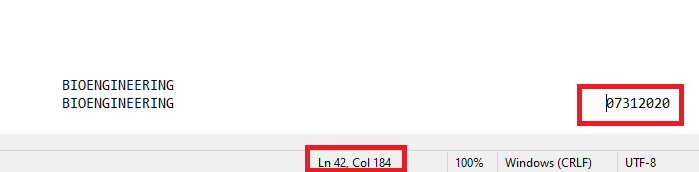
After uploading my excel file, I get strange errors and the formatting looks different than the file.
The formatting of the Excel upload file cannot be changed. To ensure formatting is not changed when copying from another spreadsheet, please paste values only. In case you paste values and the formatting is still an issue, cells are formatted as follows:
- Cells in the Red Title Sections are formatted: General
- Exception – The Total Debit and Credit Amount (L15, M15) is formatted: Currency with two decimal places and a “$” sign. These cells are not to be changed.
- Acctg Date: (Cells E4, F4, G4) is formatted: Special d-mmm-yy
- The rest of the fill in boxes in the header area are formatted: Text
- The following areas are formatted text:
- ChartField columns. Columns beginning at row 17 columns B – K and as many rows as needed.
- LINE DESCRIPTION column. Begins at row 17 column N
- REFERENCE column. Begins at row 17 column O
- RELATED JE column. Begins at row 17 column P
- The Debit and Credit Amount Columns beginning in row 17, columns L and M are formatted: Number, 2 decimal places, Use 1000 Separator (,) box checked.
